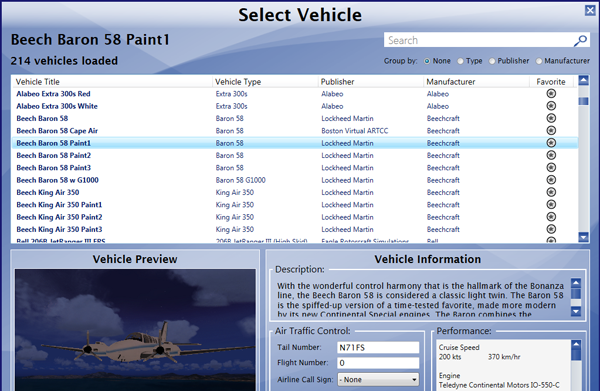
BVA's Getting Started Guide: Start Flying! >> Setting up your Aircraft
Start Flying Navigation>> Get Ready | Before Start Checklist | Setting up your Aircraft | Connecting to the Network | Filing a Flight Plan | Who do I Talk To?
In order to connect to our network, start a flight. Once your aircraft is spawned and you are parked at a gate, use vPilot to connect.
Open Prepar3D and select your desired aircraft. Always start with an aircraft you are familiar with and know how to control.
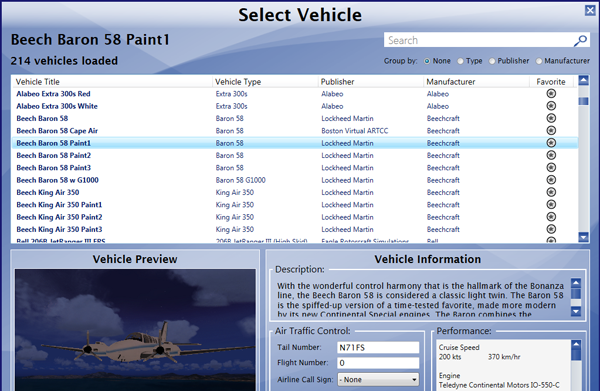
The callsign and tail number settings in P3D do not control how you appear on the network, so you can set them however you choose. There is no requirement to set up a callsign or flight number in P3D.
Next, select your desired location. You can start at any airport, but ensure you do not connect while on a runway. If you are flying an airliner, it's common to choose a "Gate" from the list of parking spots. If you are flying a general aviation aircraft, pick a spot that says "Parking".
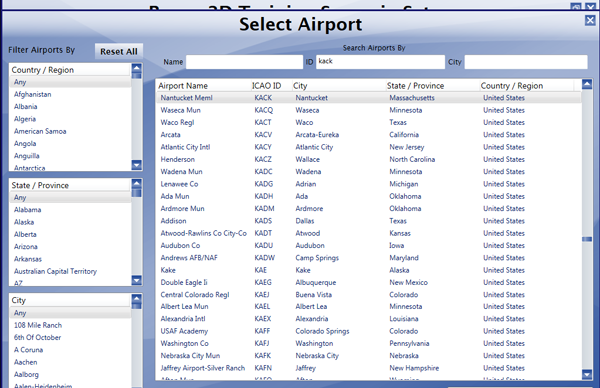
Finally, select the weather and time of day. While we recommend using real-world weather and the current local time, the choice is yours. Please note that if you use a weather add-on like ActiveSky Next, that add-on will override any of P3D's weather settings.
When ready, click on the "OK" button.
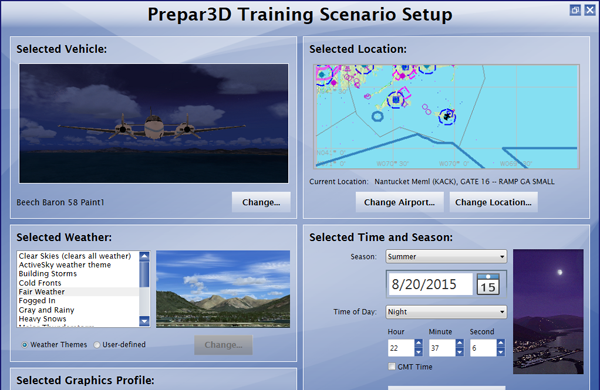
Once you load in, confirm that you are parked at a gate or parking spot, and not on a runway. If necessary, you can move your aircraft by clicking "World" > "Go to Airport", and selecting a different location.
| Is your aircraft loaded into a parking spot? |
| Yes: continue to the next step |
| Skip this section and explain where I can find more help |