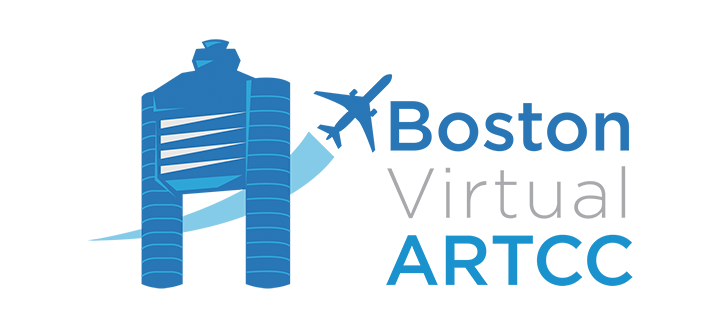Flight Planning
Overview
Safe, fun, realistic flying begins with appropriate flight planning. This page provides an overview of flight planning, the tools virtual pilots need to conduct realistic flights online, and finding charts. More information about reading charts, how to navigate, and flying within the Air Traffic Control system is available through our self-study Wings Over New England flights. For example, this page will show you how to find an appropriate route for your flight; the Wings Over New England flights will show you how to navigate that route.
The information on this page is intended for new members of BVA who may be flying in a realistic online environment for the first time.
Visual and Instrument Flight
There are two basic types of flight: Visual Flight Rules (VFR) and Instrument Flight Rules (IFR). Real-world pilot training begins with VFR flight, and that is where most simmers begin as well. VFR flight requires pilots to maintain visual contact with the ground throughout the entire duration of the flight, keep a visual lookout for other traffic, and use a combination of pilotage, dead reckoning, and (to an extent) navigational aids including ground stations or a GPS to navigate. Under VFR pilots are required to remain clear of clouds and, in most airspaces, maintain their own separation from other aircraft. Pilots are responsible for navigation as well as remaining clear of controlled and restricted airspaces.
IFR flight involves much more interaction with controllers. Under IFR, pilots are almost always in communication with ATC. Rather than navigating using visual references, pilots navigate using waypoints and radio navigation aids. Altitudes and headings are issued by ATC. IFR aircraft are provided with more course guidance than VFR aircraft to their arrival airports.
However, whether you are flying IFR or VFR, effective online flight planning consists of the following seven steps:
- Find the charts
- Plan your route
- Connect to the network
- Check the weather
- File your flight plan
- Program the airplane
- Contact ATC to get flying
Step 1: Find the Charts
Aeronautical charts are the basis for navigation. Charts include:
- The Airport Diagram, which shows taxiway names, runway numbers, and the airport layout.
- IFR airport charts, such as Instrument Approach Procedures, Standard Instrument Departures (SIDs), and Standard Terminal Arrival Routes (STARs).
- VFR navigation charts, called Sectionals.
- IFR navigation charts.
Using real-world charts provides greatly enhances realism and helps pilots plan more accurate routes. You will also need charts in order to effectively communicate with air traffic control.
This page will use the website SkyVector (accessible at www.skyvector.com) as a source of charts for learning purposes. However, charts for U.S. airspace are readily available from a variety of sources. For more information on obtaining charts for your flight, visit our Charts page.
Go to www.skyvector.com. You'll be greeted with a sectional chart in the main window. A sectional chart is the most basic form of visual chart used for VFR navigation. Major airports, different airspaces, and reference landmarks are visible on the chart. The most important airspaces visible on the sectional chart are Class B, Class C, Class D, and Class E airspaces. The different airspaces and associated markings, as well as a description of each class of airspace, are available in the tables below. Note that Class A and Class G airspaces are not visible on the sectional chart.
In order to quickly locate an airport on the sectional chart, type its identifier into the text box in the upper left-hand corner of the screen. For example, type in 'KBOS', click the 'Go' button, and SkyVector will re-center the chart on Boston’s Logan International Airport. Surrounding the airport you will see the Boston Class B airspace as well as several nearby Class D airports. To view additional charts, click one of the tabs located in the upper right-hand corner of the screen. For example, if SkyVector is displaying the Boston area, you can view the Lo-Altitude IFR Enroute Chart (L-33), the Hi-Altitude IFR Enroute Charts (H-10, H-11, and H-12), the Boston Terminal Area Chart, and others. SkyVector also displays information and charts specific to a designated airport. To do this, click the 'Airports' link at the top of the screen and navigate to the desired airport. Once there, you will see the Airport Diagram near the top left of the page and the STARs, IAPs, and SIDs/DPs near the bottom. VFR pilots will only need to reference the provided Sectional Chart and Airport Diagram, while IFR pilots will need to reference IFR Enroute Charts as well as SIDs/DPs, STARs, and IAPs. FAA chats are normally quite straightforward to read. Sometimes information is contained on one page; other times, it is spread across multiple pages. Be sure to always download multiple pages where they exist to ensure you receive all the information you need. For more information about how to read and use different types of charts, consider working through some of the flights in Wings Over New England. Step 2: Plan Your Route While simulator built-in flight planners may get you from one airport to another, the routes they come up with are typically unrealistic. One of the best places to look for accurate real-world routes is BVA's Route Finder, which includes FAA-provided real-world routes for many citypairs in our airspace. You can also look up real-world routes and altitudes on FlightAware. After entering the ICAO codes of the airports you wish to use and clicking 'Find Routes!', you will see a list of routes used by real-world aircraft operating between those airports. Finally, you can use SimBrief, a virtual flight plan creator. In addition to several other features, SimBrief's free tools include a route finder. Step 3: Connect to the Network Once you’ve decided your departure airport, you need to pick a starting point. In real life, terminal buildings and gates are typically secure areas, restricted to scheduled passenger airlines. Cargo aircraft, military flights, and general aviation aircraft typically park in their own designated areas. While flying online on the simulator, it is good to observe these same practices. When you first connect to the network, ensure you are located at a spot appropriate to your aircraft type. When you connect to the network, ensure you are:
Some members who are replicating a real-world flights like to spawn at the same gate or terminal used by the particular airline they are flying for. You can typically find gate information for airlines on airport websites, on FlightAware, or Wikipedia. Step 4: Check the Weather One of the most important steps to take before you file your flight plan is to check the weather. Of course, you can’t fly VFR if the weather is so bad that you won’t be able to see anything when you get into the air! There are two places to find weather information: from ATIS messages recorded by controllers in the session, or online. If you are flying from a controlled airport and there are controllers online, there will likely be an Automatic Terminal Information Service (ATIS) message published. An ATIS broadcasts non-control information like weather, departure runway, and approaches in use. Each ATIS is identified with a letter code; for example, the first ATIS might be 'ALPHA', the next would be 'BRAVO'. When pilots report in with 'Information BRAVO', they are indicating they have received to the BRAVO ATIS broadcast. When controllers are not online, or if you are departing from a smaller airport where ATIS information is not published by controllers, you can find weather information on the internet. Once again, there are a number of sources that provide weather information, but the best website is the National Weather Service’s Aviation Weather Service. The most basic type of aviation weather information is provided in METARs, which list current conditions in the immediate vicinity of the airport, and TAFs, which list forecasts. This section focuses on METARs only, but both reports are similar and can be interpreted easily. Navigate to the Aviation Weather Service's METAR/TAF page by clicking on 'METARs' in the menu at the left. Enter the ICAO codes for the airports you are planning to visit, click 'Submit', and the page will return the requested METAR(s) in text format. Directions on how to interpret the METAR text format are provided below; however, if you would like to read the reports in plain language, translated versions are available by clicking the 'Translated' bullet button. By default, the page only returns METAR reports. To obtain TAF reports in addition to METAR observations, check the 'TAFs' textbox. Note that while most every airport has a METAR available, usually only major airports publish TAF reports.
The METAR report above would be translated as:
Weather reports are issued using Universal Coordinated Time, also known as 'Zulu Time', which is equivalent to Greenwich Mean Time. An impact condition, such as rain or snow, will be included when visibility is below 7 statute miles. A full set of impact condition abbreviations and details on how to decode METARs is available from NOAA. When first examining a METAR, you will probably want to look at the visibility and cloud cover to determine whether the weather permits VFR flight. The minimum weather conditions for VFR flight are a ceiling of at least 1,000’ AGL and a visibility of at least 3 statute miles. A ceiling is defined as either a broken (BKN) or overcast (OVC) cloud layer. Since cloud layers are reported above ground level (AGL), anything above BKN009 or OVC009 with 3 or more miles of visibility is sufficient for VFR flight. If the weather is below these minimums, then you must file an IFR flight plan or divert to a different airport. The example METAR above shows conditions that are well above required VFR minimums for KBOS, so VFR flight would be possible. There are also weather minimums for IFR flight, but they change depending on the airport and approaches in use. It is rare that weather falls below these conditions, and therefore it is not necessary to commit IFR weather minimums to memory. The next step in reading a METAR is to look at the wind. When ATC is online, controllers will assign active runways; however, at uncontrolled airports, or if ATC is not available, you choose the runway to use. Runways are numbered based on their heading; runway 24 is approximately heading 240; Runway 36 is approximately heading 360. Since the wind is reported in the direction it is blowing from, pick the runway with sufficient length that's heading is closest to the direction of the reported wind. Given the example METAR above, Runway 9 at KBOS would be the best one to use for departure, since its heading of approximately 090 is closest to the reported wind direction of 110. When selecting a runway, ensure that there are no restrictions on it (possible restrictions include terrain at one end, noise/ATC restrictions, and aircraft weight). Step 5: File your Flight Plan Flight plans can be filed through some VATSIM pilot clients (vPilot and swift) or pre-filed online. Flight plans are required for IFR flights; VFR flight plans are optional but recommended. Details on filing flight plans using both formats is available in this forum post. When filing flight plans, remember:
Step 6: Program the Airplane Once you know your route and have filed your flight plan, it's a good idea to call for IFR clearance before you set up the airplane. Especially if you are flying IFR, there's a chance air traffic control may change your route when the clearance is issued. Because of the wide variety of simulators and aircraft out there, it is impossible to provide step-by-step instructions for programming the airplane. The way you set up the plane will be dependent on your aircraft's navigation capabilities and interfaces. In some cases, routes may even be flown without the aid of a GPS or FMS, and instead will use conventional VOR-to-VOR navigation. If you use FSX, P3D, or Microsoft Flight Simulator (2020), one way to program your aircraft is by importing a .pln file. You can use SimBrief to generate the required file. In fact, SimBrief also allows you to download flight plans into several add-on aircraft. For more information on navigation, check out Wings Over New England, our self-paced pilot training program. Each of the IFR challenge flights cover navigation, including both conventional systems like VORs and more advanced technology such as GNSS, RNAV, and the FMS. Ultimately, the airplane should be configured/set up to fly the route that air traffic control has cleared you to fly. If you aren't able to accept all of, or a portion of, an ATC clearance, advise the controller you are "unable" and ask for alternate instructions that you can comply with. If you need vectors (headings) to get to your destination, you can ask for that too. Just be aware that ATC may require you to file and fly an appropriate route if you choose to fly IFR during busy events. |
Step 7: Contact ATC and Get Flying
If you haven't already, contact the appropriate controller and request your IFR clearance or VFR taxi instructions in order to get flying.
If you would like more information about what to say to air traffic controllers once you are ready to start your flight, then read through the Radio Communications page.