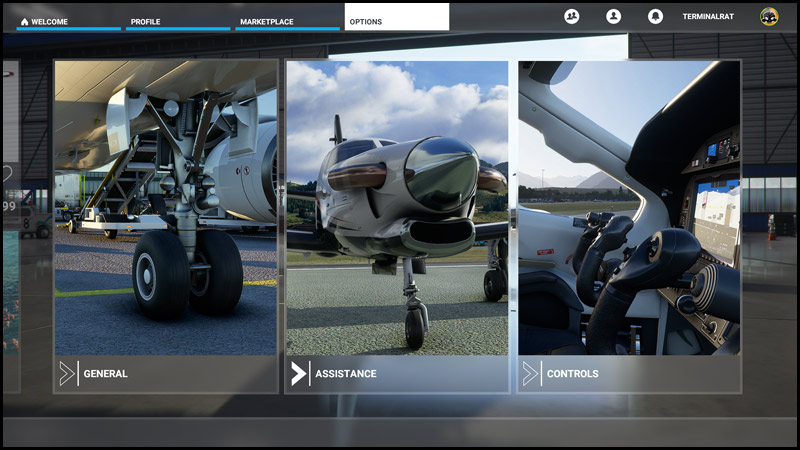
BVA's Getting Started Guide: First-Time Setup
First-Time Setup Navigation >> First Steps | Simulator Setup | Pilot Client | Configuring vPilot
The first step is to disable the default "ATC Voices" to prevent you from hearing the simulator-generated ATIS when you tune to a VATSIM ATIS frequency. For similar reasons, you'll also want to disable AI control for ATC. If you don't make these changes, you'll hear both the simulator-generated ATIS as well as the controller's ATIS playing on the same frequency. (The game-generated ATIS normally does not suggest accurate/realistic runways anyway. While ATC is offline on VATSIM, you can use the ".metar" command to retrieve the latest airport weather or access official weather at https://aviationweather.gov/. We also provide Suggested Runways at KBOS for use when ATC is offline.)
From the main menu, choose "Options":
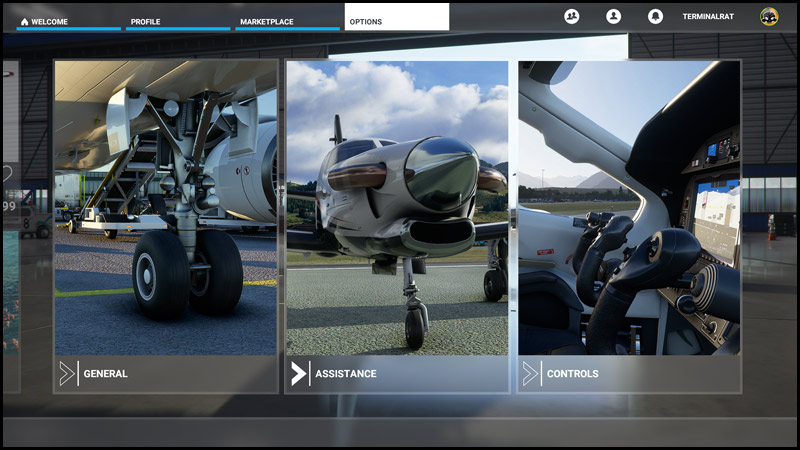
In the "Assistance" menu, under "Piloting", turn "Delegate ATC to AI" off:
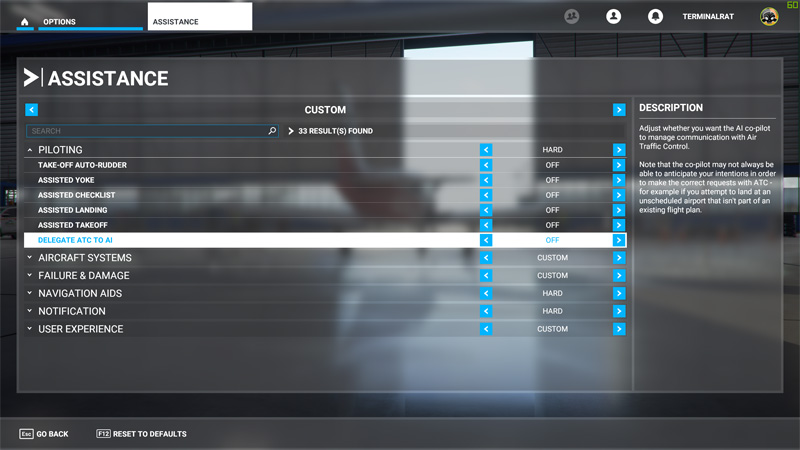
Then, under "User Experience", turn "ATC Voices" off:
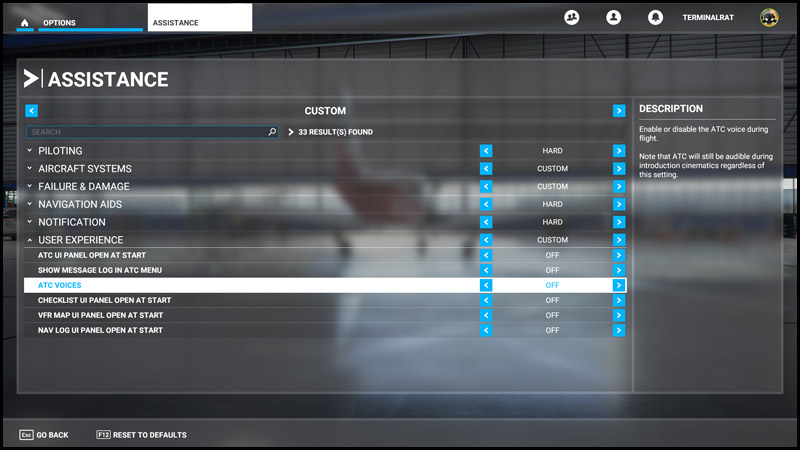
Click "Apply & Save" once "Delegate ATC to AI" and "ATC Voices" have been turned off, then return to the home screen.
If you purchased MSFS through Steam, a launch option is available to bypass the logo and introductory videos, saving about 45 seconds of the launch process. If you wish to activate this option:
The next time you launch MSFS, you'll bypass the logo and introductory videos, going directly to the "Press any key..." screen.
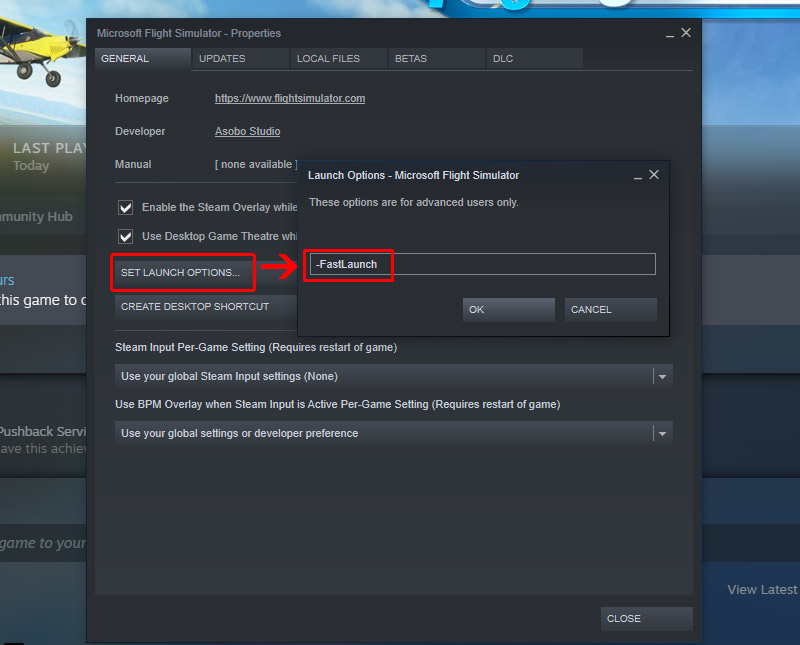
| Are "Delegate ATC to AI" and "ATC Voices" turned off? |
| Yes: continue to the next step |
| Skip this section and explain where I can find controller frequencies, determine who to contact, and start flying |