
BVA's Getting Started Guide: Start Flying! >> Setting up your Aircraft
Start Flying Navigation>> Get Ready | Before Start Checklist | Setting up your Aircraft | Connecting to the Network | Filing a Flight Plan | Who do I Talk To?
In order to connect to our network, start a flight as you would to fly in single player (with a few specific settings to help create the optimal VATSIM experience). Once your aircraft is spawned at an appropriate parking location, you'll use vPilot to connect to VATSIM.
Open MSFS and use the World Map to start a flight:

Select your desired aircraft, livery, and weight and balance settings as you would for any other flight. Always start with an aircraft you are familiar with and know how to control.
Then, ensure failures are turned off:
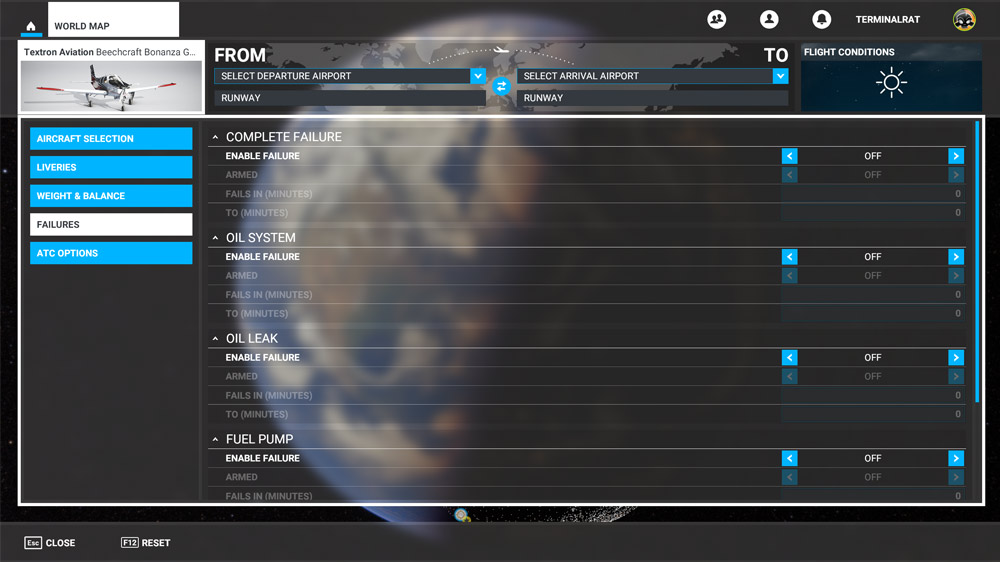
Simulated emergencies and/or failures are permitted on the VATSIM network, only while under ATC coverage, and to the extent they do not negatively impact other VATSIM members. Air traffic controllers have the discretion to either accept/simulate the emergency or advise you that the emergency is not able to be accommodated. If ATC is not able to accommodate your failure, you will be asked to either resume a normal operation or disconnect from the network. BVA recommends that pilots generally do not simulate failures on the VATSIM network. For more information on simulating failures correctly, check out our Wings Over New England training program. Simulated failures, along with deviations, diversions, and contact approaches, are discussed in WINGS IFR 22.
The "ATC Options" portion of the menu primarily affects how your aircraft interacts with the in-game ATC. Since this won't be used while on VATSIM, the settings you pick here are not directly relevant to the network. If you would like your tail number depicted on the side of your aircraft, complete the "Tail Number" field and choose "On" beside "Show Tail Number":
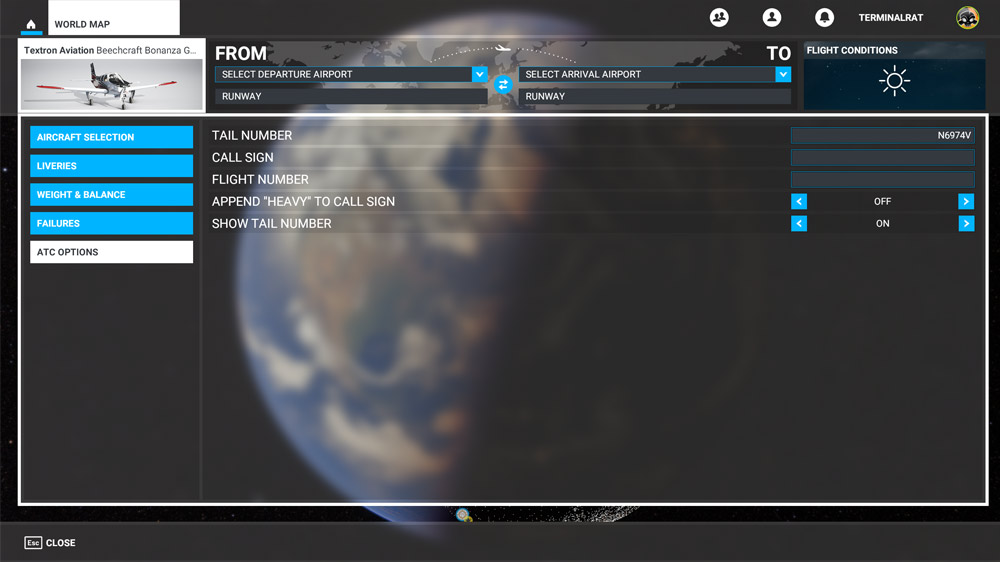
There is no VATSIM requirement to set up a callsign or flight number in MSFS.
Next, select your desired starting location ("From"). You can start at any airport, but ensure you do not connect while on a runway. If you are flying an airliner, it's common to choose a "Gate" from the list of parking spots. If you are flying a general aviation aircraft, pick a spot that says "Parking":
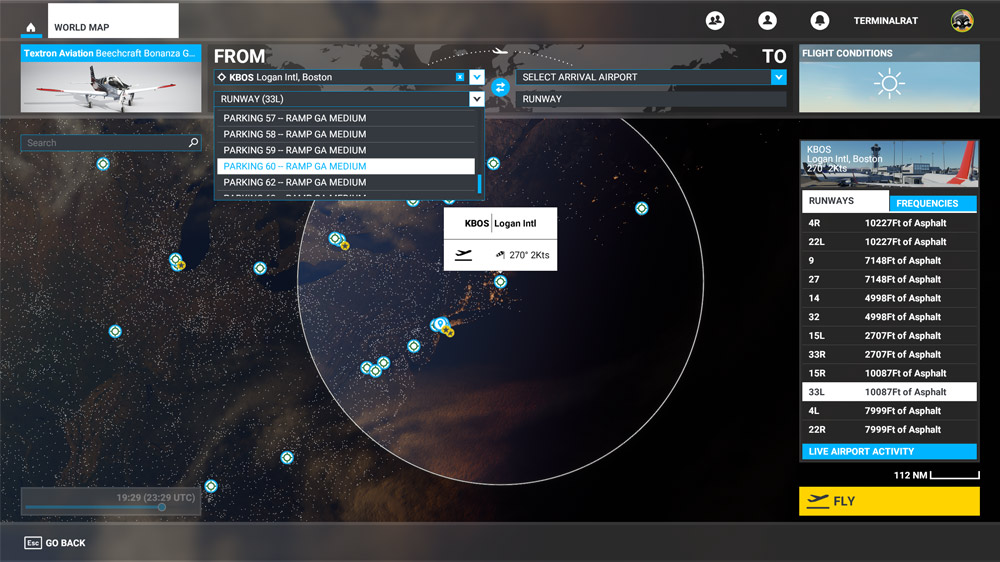
Although you can choose an arrival airport and use the built-in route generator, this often results in unrealistic routes that will not be accepted by VATSIM and BVA air traffic controllers for IFR flights. Instead, for IFR flights, BVA recommends you locate a route from our Preferred Routes, FlightAware's IFR Route Analyzer, or other real-world sources. You can also use SimBrief, a free tool available for virtual pilots that generates Operational Flight Plans (OFPs). In addition to providing routes, SimBrief also allows you to download the waypoints as a .pln (flight plan) file that can be imported into MSFS using the "Load/Save" option at the bottom of the screen:
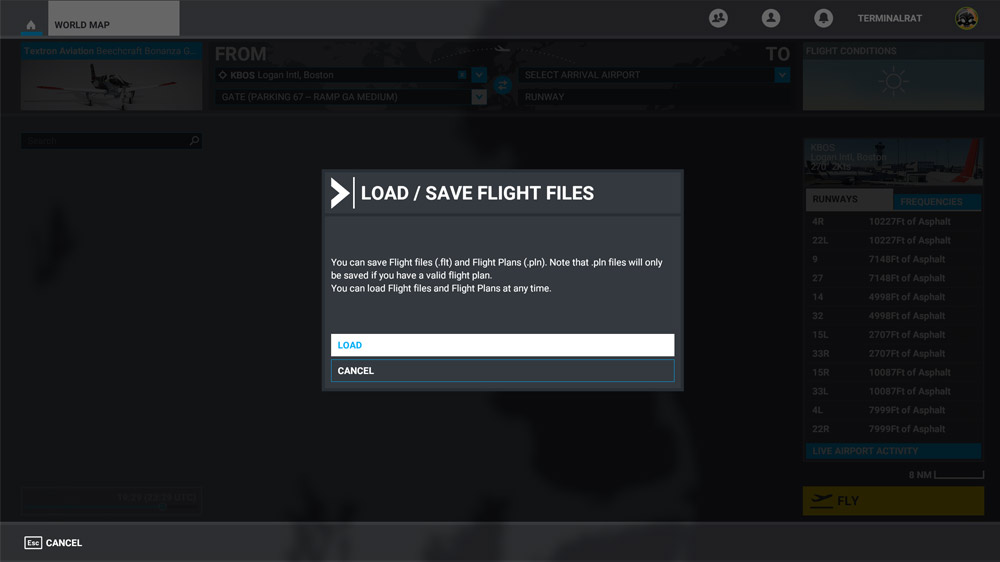
For more information on finding and filing appropriate routes, visit our Flight Planning page or check out Wings Over New England, our pilot training program.
Next, choose "Flight Conditions". Choose the following settings for the best VATSIM experience:
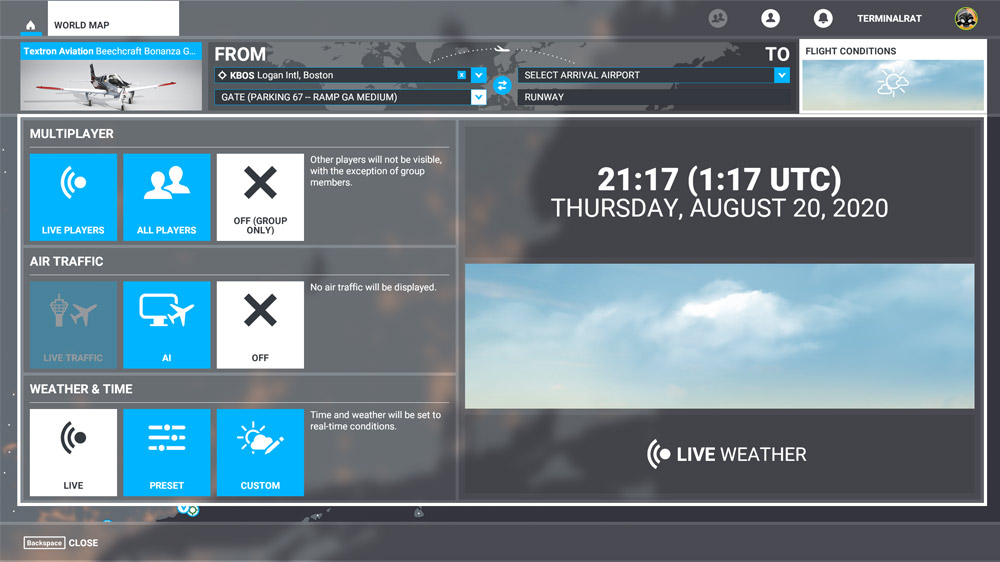
Background information on the settings above:
Once you've set up the aircraft, click the "Fly" button. When the simulator has loaded, confirm you are parked at a gate or parking spot and not on a runway.
| Is your aircraft loaded into a parking spot? |
| Yes: continue to the next step |
| Skip this section and explain where I can find more help |