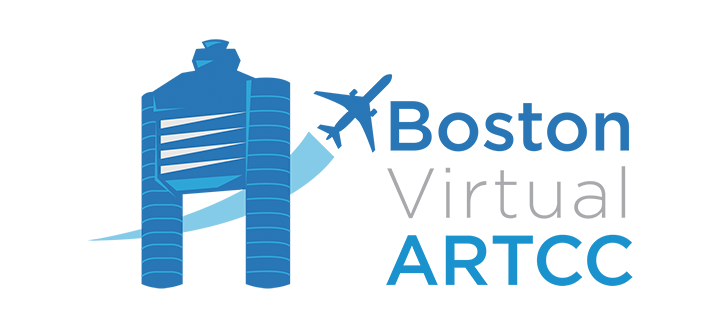Pre-Flight Checks: Part 2B (X-Plane)

Summary
Part 2B of the Pre-Flight Checks will guide X-Plane users through preparing their simulators for connecting to the VATSIM network. If you're a Microsoft Flight Simulator (MSFS) user, refer to Part 2A. If you've already completed this section, you may move onto Part 3.
Downloading a Pilot Client
X-Plane pilots set up their aircraft in the simulator's "single player" mode, then use a 'pilot client' to connect their simulator to the VATSIM network. The 'pilot client' is a third-party software designed to connect X-Plane to the VATSIM network.
The first step is choosing a 'pilot client' to use to connect your version of X-Plane to the VATSIM network. There are two options:
- xPilot, the most common X-Plane plugin used by BVA members flying on Windows.
- Swift, which is compatible with Windows, Mac, and Linux.
Both of the links above provide a download link for the pilot client as well as information on how to configure audio and connect the client to the VATSIM network.
Model Matching
X-Plane uses CSL (common shapes library, which is a type of model matching set) files in order to depict and generate other aircraft when you are flying online. BVA recommends the Bluebell package, which includes 80 aircraft types and approximately 1,800 liveries. While not required, installing this set will allow you to see other pilots' aircraft much more realistically than with the default settings. Download and install the plug-in from the X-Plane.org forums.
Frame Rates and Performance
If you have trouble keeping your frame rate above 20 frames per second (FPS) in X-Plane, you may be disconnected automatically from the VATSIM network. This is because X-Plane will "slow down" below 20 FPS in an effort to keep visual performance smooth. This results in you appearing to "pause" to other pilots on the network. If you find you are getting disconnected from the network by the pilot client for low frame rates, VATSIM recommends you adjust your rendering settings until they are at a setting that can maintain 20 FPS. You can also consider the following options to do this automatically, achieving better performance and visuals while ensuring you never fall below 20 FPS:
- Use the 3jFPS script along with the FlyWithLua plugin, which will automatically adjust the rendering settings to the maximum available.
- Use Fps boost + Auto LOD 2.3 (you will also need the FlyWithLua plugin).
Scenery
BVA recommends installing updated scenery so your simulator matches real-world diagrams. There are a number of great scenery packages available online for our featured airports. At a minimum, install MisterX's freeware KBOS update; you can find additional scenery recommendations on Page 17 of our Airspace Briefing Guide.
If you're looking for more add-ons for X-Plane, X-Crafts maintains a list of all active X-Plane Add-ons, including freeware and payware aircraft, sceneries, and plugins.
Navigation Data
Navigation data (navdata) consists of waypoints (intersections/fixes), navaids (VOR, NDB, etc.), and terminal procedures (SIDs, STARs, and IAPs). The navdata contained in X-Plane is only a snapshot of the current data available at the time. As a result, although the information was accurate when the simulator was first released, it will not be kept up-to-date. You may not see waypoints that have been added since the last time your navigation database was updated. In addition to the simulator's database, some in-sim aircraft have their own navdata that require updates.
In general, navigation data comes from the creation of new terminal procedures (SIDs/STARs/IAPs) or from the creation of new RNAV/GPS or conventional routes. These revisions and additions are provided to the world on a 28-day cycle known as an Aeronautical Information Regulation And Control, or AIRAC, cycle. At the time of writing (January, 2021), the current AIRAC cycle was 2101, effective January 28, 2021. The next update date was February 25, which would be 2102.
In X-Plane, one database is designed to define all navdata in the simulator. To update this database, we recommend Aerosoft’s NavDataPro or Navigraph’s FMS Data, which both have options to update X-Plane's database. Although not as effective, one free option to keep (some parts) of X-Plane's navdata current is to access and install free FAA information (scroll to the "The updated approaches - what we get from the FAA for free" header).
Obtaining Credit
This section applies to BVA members who wish to receive credit for completion of this pre-flight. If you're not a BVA member, you can join today for free to get access to 30+ WINGS training flights, our Discord, TeamSpeak, and more.
By now, you may have joined BVA's community TeamSpeak server. If not, you can find connection instructions and details on our Social page. To get credit for this WINGS Pre-Flight, connect to the TeamSpeak server. When you first connect, you will be sent a message from a bot that prompts you to link your BVA account with your TeamSpeak user profile. Successfully doing so will also result in the issuance of your credit for this pre-flight.
In the next pre-flight, we will connect to the VATSIM network, file a flight plan, and more! Click to move on to WINGS Pre-Flight Part 3.
The first version of X-Plane, released in 1993, was originally named "Piper Archer II-IFR" and retailed for approximately $650 USD (source: x-plane.com).
At the completion of this pre-flight checklist, you will:
- Have configured your flight simulator's settings for optimal use, in preparation for connecting to the VATSIM network, to include updating your navdata.
- Understand the basics of airport scenery, and have scenery to Boston Logan Airport (BOS) installed.
- Have Downloaded, installed, and configured a VATSIM pilot client.